This section:
Opening the Configuration page for the first time with the returned URL
On Linux systems, when you register your Altova server product with LicenseServer via the CLI, the URL of the LicenseServer Configuration page is returned. On opening this URL in a browser, you are prompted to read and accept the license agreement. After accepting the license agreement, the Configuration page's login screen is displayed (screenshot below).
| Note: | Altova desktop products are available for Windows only. Altova server products are available for Windows, Linux, macOS. |
URL of the LicenseServer Configuration page
To open the LicenseServer Configuration page at any time, enter its URL in the address bar of a browser and press Enter.
By default, the URL of the Configuration page will be:
http://<serverIPAddressOrName>:8088/
The URL is present in the HTML code of the Configuration page itself, which is named WebUI.html and is located at:
C:/ProgramData/Altova/LicenseServer/WebUI.html
If you have set the URL of the Configuration page to be generated dynamically (in the Settings tab of the Configuration page), then a new URL is generated each time LicenseServer is started. You will need to check the current version of WebUI.html to find out the current URL of the Configuration page.
The dynamically generated URL in WebUI.html will have a form something like: http://127.0.0.1:55541/optionally-an-additional-string, and it is located in the function checkIfServiceRunning()in a script near the end of the <head> element. While the port number in the URL is dynamically assigned, the IP address part identifies the server on which LicenseServer has been installed. If you wish to access the LicenseServer Configuration page from another machine, make sure that the IP address part of the URL has the correct IP address or name of the server on which LicenseServer has been installed. For example, the URL could be something like: http://SomeServer:55541.
Log in with the initial password
After going through the steps above, the Configuration page is opened with the login screen displayed (screenshot below). You can log in with the initial password of default. After you have logged in, you can change your password in the Settings tab.
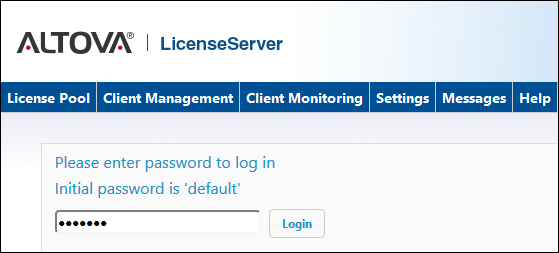
Set a fixed or dynamic port for the Configuration page
The port of the Configuration page (Web UI)—and consequently its address—can be specified in the Web UI pane of the Settings page. By default the port is 8088. You can set any other port you want for the LicenseServer Configuration page (see screenshot below). Alternatively, you can allow the port to be selected dynamically each time LicenseServer starts up. In this case, you will need to find out the URL of the Configuration page from the file WebUI.html (see above: "Opening the Configuration page if LicenseServer is on another machine" (Windows); "URL of the LicenseServer Configuration page" (Linux and macOS))..
The advantage of a fixed port is that the page URL is known in advance and therefore can be accessed easily. If the port is assigned dynamically, then the port part of the URL will have to be looked up in the file WebUI.html each time LicenseServer is started.
© 2019 Altova GmbH